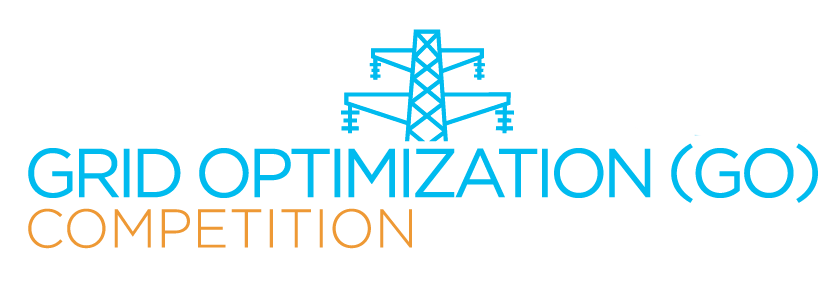How-to Create Team
IMPORTANT: Creating a team on the GO Competition Website does not complete the registration process. Teams that have not completed the registration process with ARPA-E will not be able to participate in the trials or the final event. Please visit How to Register for complete details and instructions.
Once all team members have successfully registered and a team GitHub account has been created, the Team Leader must click on the Create Team button located on their My account page. Once a Team Leader has created the team, this button will disappear for all team members and be replaced by a link to your team page.
You can download step-by-step instructions (with pictures) for creating a team. On the Create Team page, fill in the blanks by entering the following information:
- Team Name (which must be unique to the GO Competition and requires GO Competition Administrator approval).
- GitHub username (must match identically to the GitHub username; SSH Key generation is case sensitive, unlike the GitHub login screen).
- Team Members (click on white space inside member box and type the name to narrow the list). Please make sure your name is also selected.
- Are you seeking prize money? (check Yes or No).
- (optional) a checkmark if you do not want to see your Team Name appear on any of the Leaderboards.
- Check the My team is funded by the ARPA-E Challenge 1 FOA (Proposal Track Team) box, if appropriate.
- List any software (including solver libraries) you expect the GO Competition to provide during a challenge.
- Click the Save button at the bottom and you should see the My Team page with a list of team members.
The team leader, the person who initially created the team, is the only team member who may edit the team information by selecting the Edit option at the top of the page.
The Team Leader’s account page will have additional information on required forms to print, sign, scan and upload for ARPA-E approval. As of Challenge 2, ARPA-E will now also accept electronic signatures for these registration forms. The forms for each individual team member and the team leader must be returned as a single PDF file. Please visit How to Register for complete details and instructions.