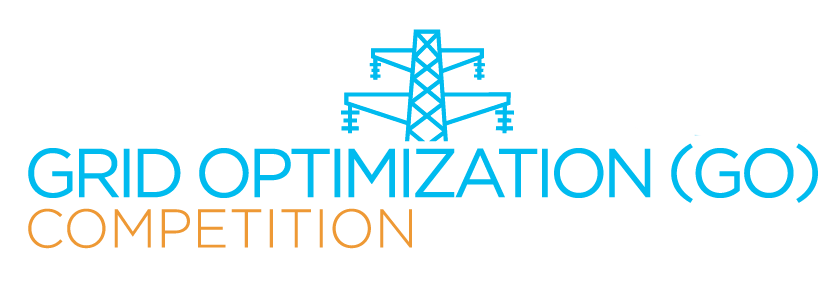How to Make a Submission
Prerequisites
- A valid GitHub account. If no SSH key is displayed on the Team page, you have not provided GO Competition with a valid GitHub Username. See References/GitHub.
- The SSH Key copied from the Team page is installed on your GitHub account. Step-by-step instructions for adding an SSH public key to GitHub are available.
- In the Repository and Branch given below are the appropriate Code1 and submission.conf files for the Language given below. See the Languages page for more information.
Click on a blue Submit button on the appropriate Challenge (Event) or Sandbox page. If you do not see the blue Submit button, submissions are currently not allowed or your team is not approved to submit. See the list of teams approved for Challenge 3 Events. Any team may make a Sandbox submission regardless of Event approval. Your Team page will indicate your approval status.
Complete the following:
- Submission Name: Optional; a simple name to help you distinguish between submissions.
- Submission Notes: Optional; enter any notes you may have regarding this submission such as useful parameter settings.
- Repository Name: The name of the repository on your GitHub account you would like us to pull from. This must include your code1, submission.conf and any additional supporting files you need.
- Repostitory Branch: default is master.
- Language: select from the pull down tab the choice that will govern the processing of the submission.
- Submission.conf Information may be supplied here or in the Github file. Minimum information includes
- dataset= [one of the datasets listed on the Challenge Dataset page, e.g., S0.]
- model= [one of the dataset network models listed on the Challenge Dataset page, e.g., C2S0N00003]
- scenario= [a valid scenario number for the network model, e.g., 3]
- Scoring Division: Select as appropriate for the Sandbox; 1 is the default. The default is fine for Event submissions that will run all divisions.
Click the Submit button at the bottom of the page to complete the Submission. For Sandbox submissions, you will be taken to the Results page for this submission where you can monitor its progress and download results when it is complete. There is an option to Terminate the submission any time before it completes. Results for Event submissions will be e-mailed to the Team Leader after the Event finishes.
A list of submissions with access to each Results page is available from both the My account and Team pages.